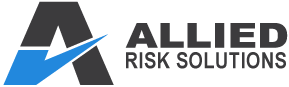The HALO Platform from Hogan
The HALO online administrative site is an integral link connecting your business to Hogan.
This link will streamline the assessment process and help maximize the utilization of Hogan reports.
The HALO system provides your business the flexibility to customise report groups to meet the needs of your business and track each candidate’s assessment progress.
The HALO system was designed to provide resellers and clients, both global and domestic, the ability to manage their assessment needs according to their own business schedule.
The HALO system is customer-oriented, user friendly and available 24/7, providing a cheaper and easier alternative to pen-paper testing.
How to Use the Hogan Assessment System
Each of the assessments you are preparing to complete will require approximately 15-20 minutes of your time. Please read each question and select the response that best indicates how you feel the majority of the time. There is no right or wrong answer to any particular question.
Please follow the instructions below:
- Access the login page at http://gotohogan.com/aus
Note: Supported browsers are IE7+, Chrome, Firefox, Safari - Login using supplied credentials:
Hogan ID:
Password:
Note: If no language is selected, the default will be U.S. English. - Select Go to continue to Profile Page.
- Complete profile by entering your Name, Email and Company ID.
Note: Company ID can be used as an additional identifier for your profile (e.g. employee ID, email, phone number, etc). If your instructions did not include a Company ID, please enter your email address or some other unique identifier. The Company ID will not replace your Hogan ID. - Create a new password.
Note: Password must contain: Between 6 and 15 characters, at least 1 Upper case letter, at least 1 Lower case letter, at least 1 Number. Optional use of these special characters is allowed: ! @ # $ % ^ *. A forgotten password can be reset from the login page by using your Hogan ID and email address. - Optional research information, if completed, will only be used for research studies in a non-identifiable manner.
- After reviewing, check the “I agree to the Informed Consent Policy” box.
- Select Go to open Assessment Menu page.
- Select Start on an individual assessment to begin the assessment.
Note: You can discontinue the assessment at any time. All information submitted prior to discontinuing the assessment process will be retained. You can log back into the system using your assigned Hogan ID and the new, personalised password you created. - Select Submit to complete the assessment.
- If applicable, select Start on the next assessment and proceed as instructed above until you have completed all assigned assessments.
- Your results will be provided to the requesting organisation.